Finacle Settings for Speed Optimization in Windows 7
For Finacle Desktop Settings
Visit and Download Finacle Desktop Settings, Restore in your machine with in few seconds
The procedure for ideal desktop settings are detailed below.
For browser mode settings:
- Go to Tools option click on Developers tools.
- Clock on Browser mode (Internet Explorer 8 only should be flagged)
- Ensure Java version (Java 7 update 17) is only used. It is observed that other versions like update 21 , 60 is got installed.
- After, installation of Java version (Java 7 update 17) for first time, while logging in, popup message “ update”, “try again”, “ later” will display on the screen. Then Click the tick, check box by selecting “later”.
- Then, Go to Java Control panel and deselect automatic updates.
For changing the MTU value:
- In the command prompt type the below mentioned command, it will display the current value of MTU.
- Type at C:/prompt:- “netsh interface ipv4 show subinterfaces”.
- To change the MTU value use the below said command in the command promt.
- netsh interface ipv4 set subinterface "Local Area Connection" mtu=1300 store=persistent (ie. change the nnnn value to 1300)
The above settings are also applicable for McCamish. Please ensure to make above settings and report the compliance.
Thanks to Rajesh H








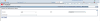



![Configure DOP Finacle on Windows 10 x64 bit OS [Tested & Working]](https://blogger.googleusercontent.com/img/b/R29vZ2xl/AVvXsEgUA4XH4ZmIOrfJnDdzWUNUW0s4-M5DzR1fpwtNJCQhnLbbymF8Mc1TY3PM9Z3zoz0VtGA9YOyZXTFezoeJ1sgBHzDt5swvrjkEH-ZnixE5zofhC_l9IqsA9sAoPLou80l2S3vVZm9eLbQ/w100/Windows+10+64bit+Finacle+Settings+_+PoTools.png)

0 Comments